Pidgin for work and facebook messenger
I use pidgin for work to chat with my teammates, but I want to use it to talk sometimes with my wife without connecting to facebook, or facebook messenger nor activate the data/wifi on my phone.
I use to work with my phone offline, only in « phone mode ».
I use Ubuntu 19.04 at the time of this article.
First, I search all the pidgin related stuff with apt:
(sudo) apt-cache search pidgin
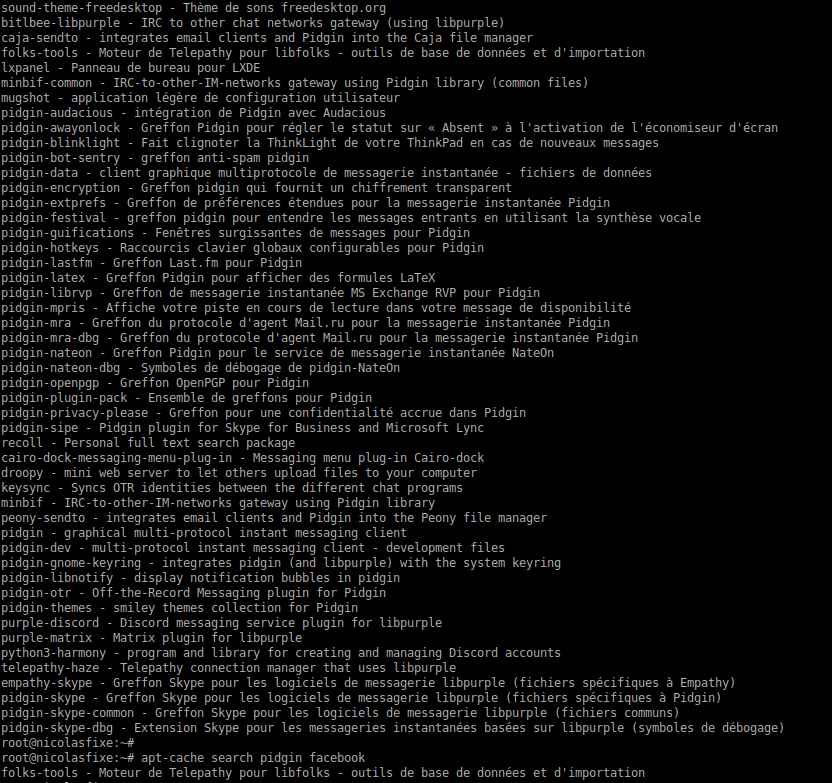
In the results I see some interesting things:
pidgin-guifications - Fenêtres surgissantes de messages pour Pidgin
pidgin-privacy-please - Greffon pour une confidentialité accrue dans Pidgin
pidgin-otr - Off-the-Record Messaging plugin for Pidgin
purple-discord - Discord messaging service plugin for libpurpleI install them, I will search for facebook later, discord is for testing, privacy-please and otr is for my paranoia and guifications is to be aware when a colleague of mine talk to me.
(sudo) apt install purple-discord pidgin-otr pidgin-privacy-please pidgin-guifications
Facebook messenger
For this one, we need libpurple-facebook, but ubuntu does not have any package for now.
So we just need to build it 🙂
https://github.com/dequis/purple-facebook/wiki/Building-on-*NIX
(sudo) apt install libglib2.0-dev libjson-glib-dev libjson-glib-1.0-0 libjson-glib-1.0-common libpurple-dev libpurple0 zlib1g-dev gir1.2-json-1.0 libdbus-glib-1-dev libdbus-glib-1-dev-bin
Ok will go for « Compiling -> From A Release Tarball »
Go to https://github.com/dequis/purple-facebook/releases
and choose the latest
# I prefer sudo -i and password than sudo every time
sudo -i
wget https://github.com/dequis/purple-facebook/releases/download/v0.9.6/purple-facebook-0.9.6.tar.gz
tar -xf purple-facebook-0.9.6.tar.gz
cd purple-facebook-0.9.6/
./configure
make
# install systemwide
make installRestart pidgin after that, and go to the account creation:
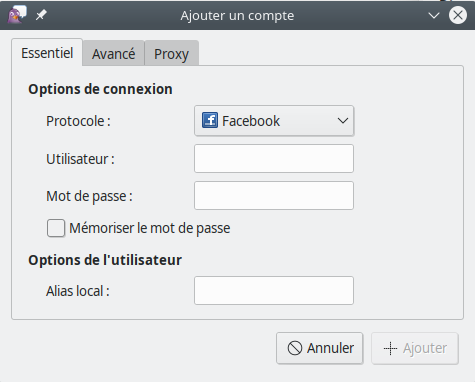
Facebook is here !
Do not forget to activate/configure the plugins you have installed.